Because buying new running shoes is more fun than actually running. – Merlin Mann
I’m keen on the ‘GTD’ approach to getting organised, and therefore I’m into compiling lists of things to do.
There is very little more satisfying than crossing an item off a list.
Luckilly for me, there are lots of task manager apps in the app store to try out. It is certainly more fun managing the tasks than actually doing the tasks.
Some people are into ‘The Hit List’.
http://www.potionfactory.com/thehitlist/
Others dig the customisability of Omnifocus
http://www.omnigroup.com/products/omnifocus-iphone
I’ve been a devoted “Things’ man myself.
http://culturedcode.com/things/
However, I think I’m about to defect.
In iOS5, Apple has disrupted the market by including a free ‘to-do’ app called ‘Reminders’.
Reminders is very simple. You create any number of Lists (Home, Work, Computer, Shopping, Emails, Ideas for WILT, Xmas presents) and then add items.
What makes Reminders special is the way it automatically syncs between your iPhone, iPad and Mac (or PC).
If Cathy adds ‘Champagne’ to the Shopping List on her iPad, it will immediately be added to the Shopping List on my iPhone. If I add ‘Buy present for Brendan’ to a list on my iPad, it will immediately be available on my Mac at work. (Doesn’t mean I actually do it, unfortunately for Brendan)
(There isn’t a Reminders app as such on the Mac – the Lists and Tasks are added to iCal. On Windows, they are synced with Outlook)
You can also access your tasks from any browser at http://icloud.com
Reminders can be set to alert you on a certain date, or set to be recurring (Remind me about my Anniversary on April 7th each year. Remind me to put out the recycling bin every 2nd Thursday).
On the iPhone (or 3G iPad), an item can be set so that you automatically receive an alert when you arrive at (or leave) a certain destination.(Remind me to ring Pete’s Tree Felling when I get to work). So far, this feature has been a bit imprecise for me – tending to remind me to ring Pete whenever I am within a km of work.
On the Apple iPhone 4S, Reminders is integrated with the voice controlled assistant Siri – which means you can just talk to the phone and it will set an appropriate reminder.
Reminders lacks some of the sophistication of Things (No tagging, no ‘Areas of Responsibility’).
However, its ability to seamlessly sync across devices is winning me over. (Also, I’m getting depressed by the number of uncompleted tasks that Things keeps reminding me about.)
The syncing features of ‘Reminders’ uses Apple’s new iCloud service.
To get full use, you need to
1) Upgrade your Mac to MacOSX 10.7.2 (through Software Update)
2) On the Mac, In System Preferences>iCloud, enter your AppleID, and tick the checkbox next to Calendar
3) On your iPhones / iPads running iOS5, enter that same AppleID in Settings>iCloud, and turn ‘Calendars’ on.
That should be it.
No excuse now for not remembering the milk.
(Note: if you have been using MobileMe to sync your Calendars, at some point soon you will need to switch to iCloud. (log to http://me.com and follow the directions) It is best to do this before you create too many lists and to dos in Reminders. I found that after the switch, iCloud does not recognise the Lists and to-dos I had created in Reminders, but persisted with the old MobileMe to-dos. The Lists on my iPad were divided into two sections – ‘On this iPad and ‘iCloud’, as in this screen shot. I had to make new lists in the ‘iCloud’ section, move the tasks from the old lists to the new lists, and then delete the old lists. This probably won’t happen to you – but you’ve been warned)
View (4 comments) or Add Comment


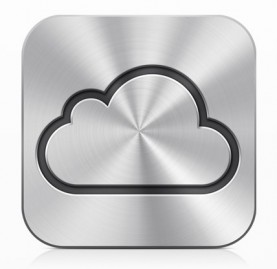











 RSS - Posts
RSS - Posts

